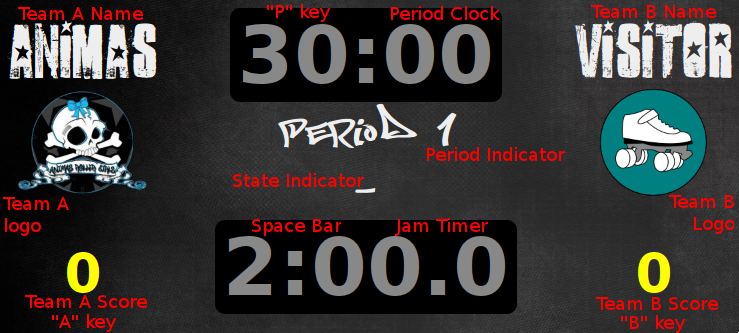
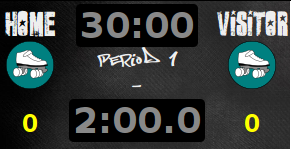
When you first load the scoreboard, it will reset to some default values. You can begin using it right away if you like, but you will probably want to change the team names and logos first. Until you start the first jam, and during timeouts, almost everything on the screen can be edited by clicking it.
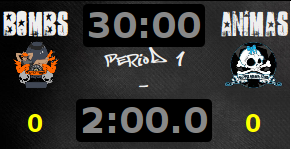
Click on a team name to change it, then click a team logo to provide a URL for that team. You can copy and paste the URL of any image you find on the Internet, but it's probably best to download images to your hard drive so that your scoreboard doesn't depend on an Internet connection to operate.
The period clock defaults to 30:00 the first time the scoreboard loads, but will use whatever value it last had from then on. If you want to set the period clock to something else, click it and type in the new time.
You can also click the period indicator to change from Period 1 to Period 2.
Clicking on a team's score brings up a dialog box to adjust their score.
When everything is set up the way you want it, drag the browser window to whatever screen is being projected, and make the browser full-screen (usually the F11 key, or in the View menu).
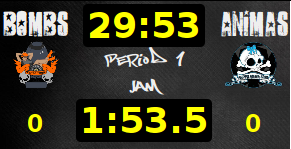
The scoreboard was designed to be easy to operate with the keyboard: you can just hit space bar most of the time, with "T" for timeouts, use "A" and "B" to award points, and "Shift-A" and "Shift-B" to deduct points.
When the ref signals the start of the first jam (one short whistle), start the jam timer by clicking on it, or typing Space Bar or "J". You're off! The state indicator will show "Jam" and the jam timer will count down from 2 minutes.
To award points to teams, click on the team's score or type "A" or "B". You can award points during a jam or between jams.
To deduct points, click on the team's name or logo, or type "Shift-A" or "Shift-B". Points can be deducted during a jam or between jams.
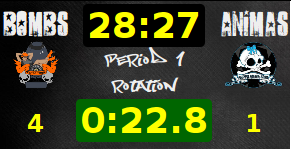
When the ref signals the end of the jam (four short whistles), click the jam timer again, or type Space Bar, "R", or "L". The state indicator will show "Rotation" and the jam timer will count down from 30 seconds.

For any timeout, be it a team timeout or official timeout, click the period clock or type "T". This changes the state indicator to "Timeout", pauses the period clock, and makes the jam timer track how long the timeout has lasted by counting up from 0.
Team timeouts are only supposed to last one minute. It's the referee's responsibility to signal the start of the next jam, and the period clock shouldn't start counting down again until this happens.
If you need to adjust the period clock or make major adujustments to team scores, you must first enter a timeout by clicking the period clock or typing "T". When in timeout, the procedure for making changes things is the same as during setup.
Shit happens. So every second, the scoreboard saves its state to the
browser's long-term storage using the
HTML5 localStorage object. The following information
is stored, and will come back the way it was when the browser exited:
It is a good idea to verify that your browser actually stores this information around before you run a bout, by starting a pretend jam, exiting, then re-opening.
The scoreboard is written in HTML5, CSS, and JavaScript. If you'd
like to try your hand at graphic design, feel encouraged to do
so. Just remember to keep the onclick
and id attributes in elements that have them, and
everything should continue to work.
If you come up with a new design, or code improvements, I'd love to see it!
If something goes wrong, please email me (link below) with as much detail as you can remember, and I'll try to fix it for you and everybody else. For example:
I clicked the period timer during a timeout and the Team A logo turned was replaced with a photo of a burrito.