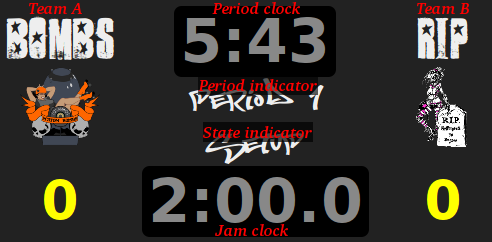Using the LADD Roller Derby Scoreboard
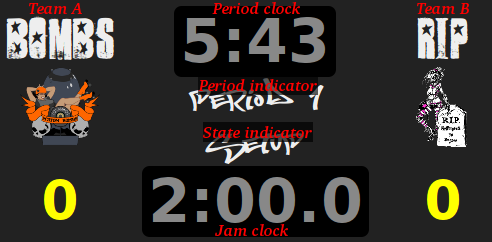
If you don't like reading manuals, just start clicking on things;
it's supposed to be easy to figure out.
- Space Bar
- Switch between Jam and Rotation
- T
- Enter timeout
- A / Shift-A
- Add / subtract a point on the left
- B / Shift-B
- Add / subtract a point on the right
- F5
- Enter Setup mode
Setup
-
When the state indicator says "Setup", you can click on almost
anything to change it.
-
Set the logo before you change the team name.
-
If your team's logo and name isn't in the
list, please email them to me so I can add them.
-
Reload the page (click "Reload" or type F5) to get back to Setup
mode. Scores, timeouts, and period clock time are all saved.
-
Type Space Bar or click the jam clock to begin the first jam.
Running Jams
-
Press Space Bar or click the jam clock to switch between 2:00
jams and 0:30 rotations.
-
Type "A" or "B" to add points to a team's score. You can also
click a score to add a point.
-
Type "Shift+A" or "Shift+B" to remove points from a team's
score. You can also click a team logo to remove a point.
Timeouts
-
Type "T" or click the period clock to enter into a timeout.
-
Click a team's timeout count to remove one from it. If it's at
0, click it to reset it to 3.
-
Click the period clock during a timeout to change the time left
in the period.
-
Type Space Bar or click the jam clock to exit timeout mode and
start the next jam.
Periods
-
Go into Timeout mode to re-set the period clock to 30:00. Click
it to change it to a different time.
-
Click the period indicator to cycle between "Period 1",
"Halftime", "Period 2", and "Break".
Other cases
- Halftime / Double-header break
-
- Type "T" to enter timeout mode.
- Click the period indicator until it says "Halftime" or
"Break"
- Click the period clock.
- Enter the duration of the break.
- Type Space Bar to start counting down.
- It's okay to let the jam clock reach 0:00.
- 20-minute periods
-
- During Setup or Timeout, click the period clock.
- Enter "20:00" for the new time.
- Click the period indicator until it displays the
right period.
Advanced Tips
-
Hold down the "Shift" key to make counters, logos, etc. go the
other direction.
-
Hold down the "Ctrl" or "Alt" key while clicking a team logo in
Setup mode to provide a URL.
-
Hold down the "Ctrl" or "Alt" key while clicking the period
indicator to change it to any text.
-
Timeouts can exceed three by clicking them while holding the
"Shift" key.
-
You can leave off minutes or seconds if they're zero: "30:" is
the same as "30:00", and "19" is the same as "0:19".
-
If part of the scoreboard changes background color, click
(without shift) somewhere on the background to get it back to
normal. It changed color because your browser was selecting
that part of the page for copy and paste!
Customizing
If you use this, I want to add your logo and the logos of the
teams you play to the included set of
logos.
The scoreboard is written in HTML5, CSS, and JavaScript, so a web
designer should be able to season to taste. Send me what you come
up with, I want to see it!
If you have problems
If something goes wrong, please email me (link below) with as much
detail as you can remember, and I'll try to fix it for you and
everybody else. For example:
I clicked the period timer during a timeout and the Team A logo
turned into a photo of a burrito.
Enjoy!
Neale Pickett <neale@woozle.org>