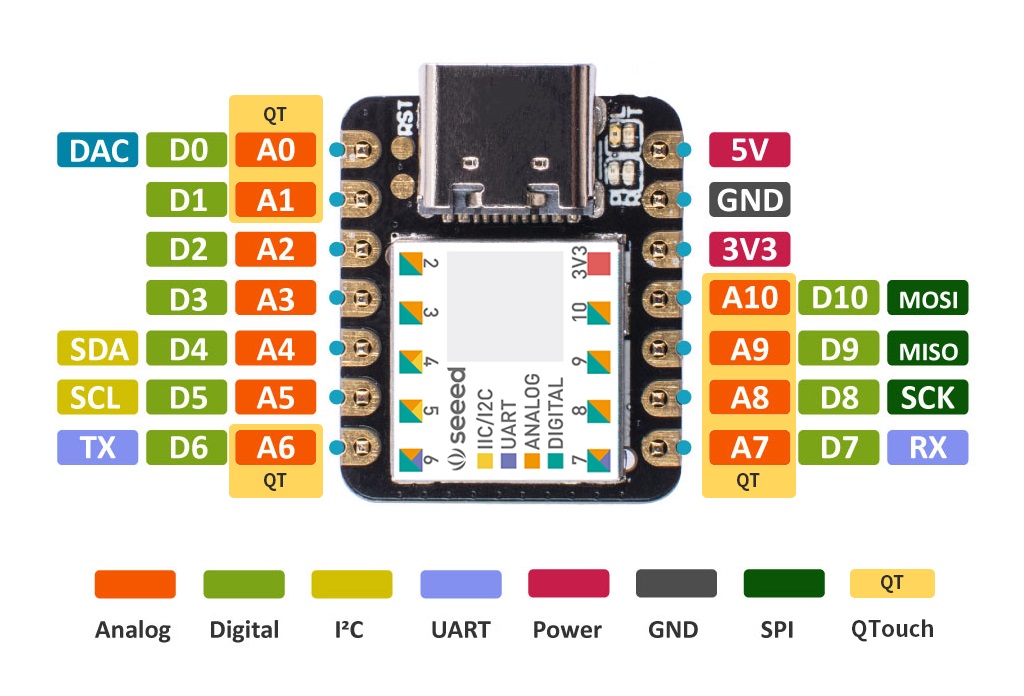1.8 KiB
Advanced Install
In the Arduino IDE, edit vail-adapter.ino with the pins you want to use on your device.
You will need the MidiUSB and Keyboard libraries installed. You can do this through the Library manager.
Then compile and upload the sketch.
Works with no source code changes
- Seeeduino Xiao
- Adafruit Qt Py
Known to work with source code changes
- Arduino Micro
- KeeYees Pro Micro
- Arduino Leonardo
- Arduino Zero
- Adafruit Trinket M0
- Adafruit GEMMA M0
- Adafruit Feather M0
Advanced Wiring
- GND: Ground
- D2: Dit
- D1: Dah
- D0: Straight Key
- D10: Speaker or Passive piezo buzzer
- A6: Capacative Dit
- A7: Capacative Dah
- A8: Capacative Straight Key
Using a headphone jack
You can wire a headphone jack up to GND, D1, and D2. GND should be the sleeve, D1 the ring, and D2 the tip.
o --- D2 (tip, dit)
|_| --- D1 (ring, dah)
| | --- GND (sleeve)
| |
Sidetone generator
If you connect a buzzer or speaker to pin 10 on one leg, and ground on the other, the adapter will beep when you press the straight key.
This will help a lot if there is a noticeable delay between when you press the key and when your computer starts making a local beeping sound.
If you feel like no matter what you do, you're always getting DAH with your straight key, you should try this.
Capacative Touch
The adapter works as a capacative touch sensor, like a touch lamp.
You might wire these pins to screws or conductive pads. These can be used instead of, or in additon to, the normal pins D0, D1, and D2.
You do not need a ground wire with capacative touch!
- Pin A6: Dit capacative touch
- Pin A7: Dah capacative touch
- Pin A8: Straight key capacative touch